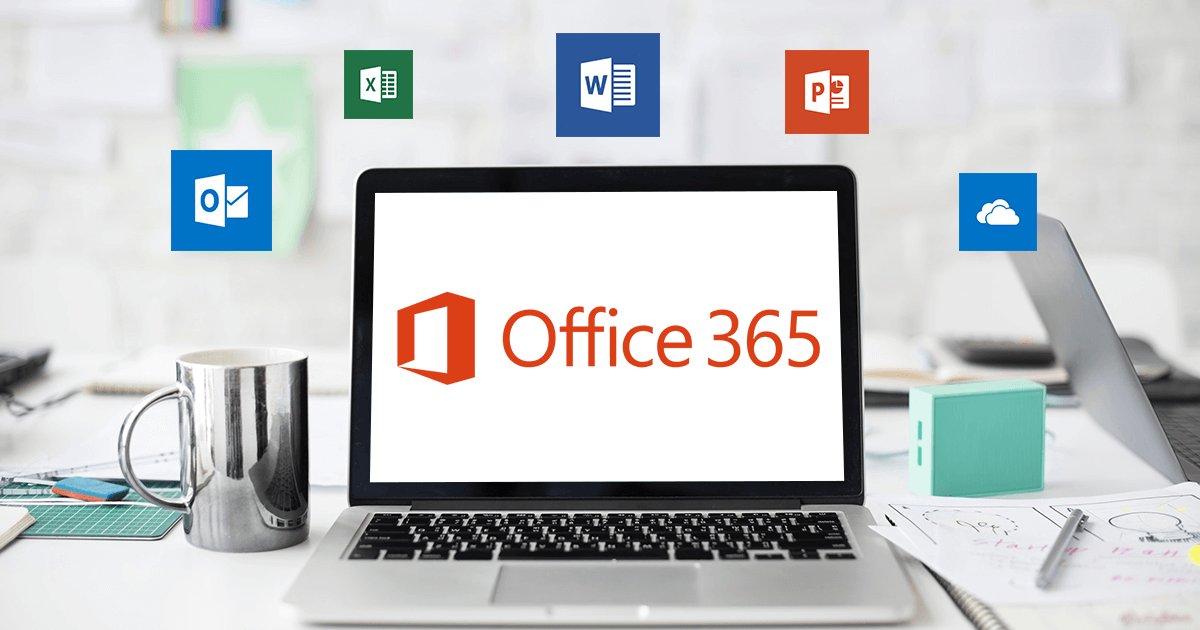
It’s no wonder Microsoft Office is the most used office productivity suite today. We’ve all come to know and love it for years since most of us met it with Windows 95 when it was just starting off as a simple document typing tool, a spreadsheet processor and a presentation program. Since then Microsoft has dominated the business productivity software market.
Over the years a lot more capabilities and more offerings have been added into Microsoft’s office productivity line up that you are sure to have been using in your daily work life for years.
One of the most recent offerings from Microsoft is their cloud-based software; Office 365 which includes not only the familiar Word, Excel, Powerpoint, Access and Project applications but also includes applications to help teams work together more collaboratively with OneNote, Outlook, Exchange Online, SharePoint Online.
Office 365 Pricing, Installation and Training
If your not using Microsoft Office 365 and you would like to learn more about the benefits it has for your workplace contact us. We can provide you with expert advice, pricing information, installation and training.
In this article, we’ll look at some of the most useful, and in our opinion the best Office 365 add-ins you should use. If you’re interested in sampling them as we go along, you can launch the Microsoft Store from any of your Office applications by navigating to the Insert tab and choosing Store.
These add-ins can help save you time, whether its making certain processes more efficient, keeping you on task or helping you communicate with team members faster. Here are our favorite Office 365 add-ons that will have you doing your best work in record time.
Some Office 365 add-ins are free, but others have associated costs. See the add-in descriptions or links below for more information. At any time, you can manage your current list of add-ins by selecting My Add-ins from the Insert tab.
Disclaimer: Netmon Services and Netmon Inc. is in no way affiliated with the developers of the programs mentioned in this article, and does not constitute an endorsement of any kind. Netmon Services and Netmon Inc., cannot be held accountable for the outcomes from installing these programs. Research has been done to select some of the best available for Office 365 based on user reviews, but their quality, safety and integrity cannot be guaranteed. Although these programs are deemed to be safe, use them at your own risk.
If you have heard of either of these things, you may have an inkling that they function pretty much the same.
From a technical standpoint, apps are the more versatile, elegant solution. The difference is, an add-in cannot operate by itself. An app has its own user interface, so most apps can work by themselves, but in the case of office suite apps, these functions will typically have little relevance outside the context of the suite anyway.
Click the links below to skip to the sections your most interested in:
Add-ins for Outlook
Add-ins for Word
Add-ins for PowerPoint
Add-ins for Excel
Best Add-ins for Outlook
If your familiar with Microsoft’s previous versions of Outlook, you will recognize the Office 365 version of the email service.
Along with the new functionalities under the business and enterprise Office 365 subscriptions such a task management, a calendar application, and a contacts manager included also comes some great add-ins to make your daily task easier and more automated.
With Outlook open, click
Home > Store on the icon bar (ribbon).
Click an add-in to read more about it, including a longer description and customer reviews, if available. Then, click Add or Buy for the add-in you want.
If you’re prompted to sign in, type the email address and password you use to sign in to Office programs. Review the privacy information, and then click Continue (for free add-ins), or confirm billing information and complete your purchase.
If your business requires sending out a lot of email attachments each week this is the add-in for you and your team. DocSend is a unique platform that gives you a smarter way to email attachments.
Not only does it allow you to edit or update an attachment that has already sent without sending a new email. It also allows you to track when the attachments are opened, how long and how many pages they read. On top of this, it also gives you a cloud platform that makes it easier to find the attachments you’ve already sent.
How to get it.
To use this service, you will need to create an account from their website at
docsend.com. This is
paid add-in, but they do have a trial so you can test it out and see if its right for your business.
Once you have your account setup, you can install the add-in from the Office 365 store.
Click here to learn more.
If you need to send emails to people in other time zones, or you’re the type to get work done after hours, it can be a bit tricky to find the right time to hit send.
You don’t want your emails lost at the bottom of everything else when it comes time to send it, and you also don’t want to be sending emails at inappropriate times, like 10pm on a Sunday, if it can wait until the morning.
That’s where Boomerang can help you, by allowing you to pre-schedule when you want your email to be sent. It also lets you add a read-receipt to the email which will let you know when they have opened it.
There are also some other great features to help you send better emails such as setting follow-up reminders, sharing your calendar availability and setting up meetings right from Outlook.
How to get it.
This add-in is
free to use, with some other
paid features and you can install it right from the Office 365 store.
Click here to learn more.
If you are spending a lot time setting up and attending virtual meetings the join.me add-in for Office 365 could be your new best friend in optimizing your workplace efficiency.
This add-in lets you schedule and start virtual meetings directly from Outlook. You can add meeting details and send invitations to create calendar events for your recipients which makes it much more likely for them to attend.
How to get it.
To use this service, you will need to create a
free join.me account from their website at
www.join.me.
Once you have your account setup, you can install the add-in from the Office 365 store.
Click here to learn more.
If you are spending a lot time setting up and attending virtual meetings the join.me add-in for Office 365 could be your new best friend in optimizing your workplace efficiency.
This add-in lets you schedule and start virtual meetings directly from Outlook. You can add meeting details and send invitations to create calendar events for your recipients which makes it much more likely for them to attend.
How to get it.
To use this service, you will need to create a
free join.me account from their website at
www.join.me.
Once you have your account setup, you can install the add-in from the Office 365 store.
Click here to learn more.
Best Add-ins for Word
If your familiar with Microsoft’s previous versions of Outlook, you will recognize the Office 365 version of the email service.
Along with the new functionalities under the business and enterprise Office 365 subscriptions such a task management, a calendar application, and a contacts manager included also comes some great add-ins to make your daily task easier and more automated.
With Word open. Click on the Insert tab and then click the orange Store button.
In Office the Add-ins box, you can search for an add-in by using the Search box or browse for new add-ins using the categories on the left hand side of the page.
Click an add-in to read more about it, including a longer description and customer reviews, if available. Then, click Add or Buy for the add-in you want.
If you’re prompted to sign in, type the email address and password you use to sign in to Office programs. Review the privacy information, and then click Continue (for free add-ins), or confirm billing information and complete your purchase.
Start using your Office add-in with Word
To start using your add-in, double-click it in the add-ins list.
Click Insert > My Add-ins.
Tip: You can also click your add-in under Recently Used Add-ins when you click the My Add-ins button.
Double-click any add-in from the My Add-ins group in the Office Add-ins box to start using it. You can also select the add-in and then click Insert to start using the add-in.
Does your business process rely on getting signatures? If time spent meeting to get a signature, or waiting on a signed document through the mail is starting to add up here is the solution for you.
DocuSign for Word is an add-in for Office 365 that lets you securely sign a document yourself, or send the document to someone else to complete and sign.
The simple drag and drop functionality to specify tags where recipients need to sign or provide information, or add your own signature.
Once the document is signed, you can choose to email a completed copy of the signed documents, automatically save them in DocuSign, or set up your organization to save to a central location for easy access.
DocuSign also meets eSignature legal standards and keeping your documents secure with the industry leader in Digital Transaction Management.
How to get it.
This is a
paid add-in but you can give it a try for free with your Office 365 account which includes 10 free signature requests.
Click here to learn more.
Are you constantly updating your report document with the most recent sales data from Excel?
Excel-to-Word Document Automation for Word (and PowerPoint) add-in is perfect for those monthly sales reports, and presentations by allowing you to automatically pull data and charts from Excel into your Word documents.
The simple link and tag functionality specifies which data you want to pull and where you want it to go. Once that’s done all you need to do for your latest report is click “Update”.
How to get it.
The
free-forever “Basic” version does not require registration or login and is a great option to evaluate the add-in and for users with basic content automation needs.
There is a paid version also that enables organizations that want to deploy and manage Excel-based tools for multiple users such as versioning control, workbook and data protection and cloud-based report creation.
Click here to learn more.
How much time does it take you to customize documents for each customer? What if it could be as simple a filling out a few fields?
The Woodpecker Legal Document Automation add-in for Word is originally created for legal documents but has a ton of advantages for other businesses too. It lets you easily create, find and share templates that can be customized with things like client names, addresses, dates, contact details and more just by adding the info into the sidebar.
Perfect for sales documents, contracts, invoices, client letters and really any document you have to customize each time you use it.
All you need to do is set up your original template with fields where you want your information to populate, and from then on you can quickly change the details on the fly each time you need to use it. This add-in is sure to save you a ton of time and help eliminate mistakes like forgetting to change the date, or client names.
How to get it.
This add-in is totally
free. All you have to do is download it into your Office 365 account, and activate it.
Click here to learn more.
Never let another typo, grammar or syntax mistake slip by you again.
The Grammarly add-in for Word is a lot more intuitive than Microsofts standard spellcheck. Not only does it provide excellent spellchecking, it also uses AI to identify the context of your sentences and help you use the right sentence structure, grammar, punctuation, and syntax.
You’ll see an instant lift in the quality of your writing and never need to worry if you’re missing the “‘re” in you’re or if you’re using the right “their, there, or they’re” again.
How to get it.
The free
add-in provides advanced spellcheck and punctuation, but the paid option includes intuitive features to help you fix your sentence structure as well help you write in genre-specific styles. All you have to do is visit their website, sign-up for a free account and download it to your Office 365 account.
Click here to learn more.
Best Add-ins for PowerPoint
[/ffb_param][/ffb_paragraph_4][ffb_paragraph_4 unique_id=”2f9litna” data=”%7B%22o%22%3A%7B%22gen%22%3A%7B%22ffsys-disabled%22%3A%220%22%2C%22ffsys-info%22%3A%22%7B%7D%22%2C%22text-is-richtext%22%3A%221%22%2C%22align%22%3A%22text-left%22%2C%22align-sm%22%3A%22%22%2C%22align-md%22%3A%22%22%2C%22align-lg%22%3A%22%22%7D%7D%7D”][ffb_param route=”o gen text”]
If your familiar with Microsoft’s previous versions of Outlook, you will recognize the Office 365 version of the email service.
Along with the new functionalities under the business and enterprise Office 365 subscriptions such a task management, a calendar application, and a contacts manager included also comes some great add-ins to make your daily task easier and more automated.
With PowerPoint open, click on the Home tab, and then click on the orange Store button.
In the Office “Add-ins box”, you can use the box or browse for new add-ins using the categories on the left hand side of the page.
Click an add-in to read more about it, including a longer description and customer reviews, if available. Then, click Add or Buy for the add-in you want to use it.
If you’re prompted to sign in, type the email address and password you use to sign in to Office programs. Review the privacy information, and then click Continue (for free add-ins), or confirm billing information and complete your purchase.
Start using your Office add-in with PowerPoint
To start using your add-in, double-click it in the add-ins list.
Click Insert > My Add-ins.
Select My Add-ins to access add-ins for Excel.
Tip: You can also click your add-in under Recently Used Add-ins when you click the My Add-ins button.
Double-click any add-in from the My Add-ins group in the Office Add-ins box to start using it. You can also select the add-in and then click Insert to start using the add-in.
Select the add-in to start it. Also available are the options to Manage My Add-ins or Refresh.
Are you unhappy with boring visuals, graphs and layout that come with PowerPoint? Do you need to liven up your presentation and find better ways to engage your audience?
The Power User add-in for PowerPoint adds dozens of tools to boost your presentations. Get thousands of templates, icons, diagrams and maps directly in PowerPoint, as well as powerful charts such as Waterfall, Marimekko, Sankey or Gantt. You can also automate formatting tasks such as changing colors, font, charts or alignment for your entire presentation automatically.
How to get it.
This add-in has a
free option you can use, as well as paid options which include customer support and the ability to share the add-in with other in your company. To give it a try all you have to do is go to their website to download it.
Click here to learn more.
Do you often find yourself searching Google to find that perfect image to use on your presentations, only to find out that the high-resolution version requires you to sign-up and pay for it?
The Pexels add-in for PowerPoint not only provides a convenient sidebar within PowerPoint to search, it also has thousands of free to use high-quality stock photography images you can use in your presentations.
How to get it.
This add-in is completely
free and so are the images. In order to use it all you have to do is download the add-in from the Office 365 store
here.
Are you constantly updating your report presenations with the most recent Excel data?
The Excel-to-Word Document Automation for Word and PowerPoint add-in is perfect for those monthly sales reports, and presentations by allowing you to automatically pull data and charts from Excel into your PowerPoint presentations.
The simple link and tag functionality specifies which data you want to pull and where you want it to go. Once that’s done all you need to do for your latest report is click “Update”.
How to get it.
The
free-forever “Basic” version does not require registration or login and is a great option to evaluate the add-in and for users with basic content automation needs.
There is a paid version also that enables organizations that want to deploy and manage Excel-based tools for multiple users such as versioning control, workbook and data protection and cloud-based report creation.
Click here to learn more.
route=”o gen text”]
Best Add-ins for Excel
If your familiar with Microsoft’s previous versions of Outlook, you will recognize the Office 365 version of the email service.
Along with the new functionalities under the business and enterprise Office 365 subscriptions such a task management, a calendar application, and a contacts manager included also comes some great add-ins to make your daily task easier and more automated.
With Excel open. Click on the Insert tab and then click the orange Store button.
In the “Office Add-ins” box, you can use the Search box or browse for new add-ins using the categories on the left hand side of the page.
Click an add-in to read more about it, including a longer description and customer reviews, if available. Then, click Add or Buy for the add-in you want.
If you’re prompted to sign in, type the email address and password you use to sign in to Office programs. Review the privacy information, and then click Continue (for free add-ins), or confirm billing information and complete your purchase.
How to start using your Office add-in with Excel
To start using your add-in, double-click it in the add-ins list.
Click Insert > My Add-ins.
Select My Add-ins to access add-ins for Excel.
Tip: You can also click your add-in under Recently Used Add-ins when you click the My Add-ins button.
Double-click any add-in from the My Add-ins group in the Office Add-ins box to start using it. You can also select the add-in and then click Insert to start using the add-in.
Select the add-in to start it. Also available are the options to Manage My Add-ins or Refresh.
Are you constantly updating your report presenations with the most recent Excel data?
Excel-to-Word Document Automation for Word and PowerPoint add-in is perfect for those monthly sales reports, and presentations by allowing you to automatically pull data and charts from Excel into your PowerPoint presentations.
The simple link and tag functionality specifies which data you want to pull and where you want it to go. Once that’s done all you need to do for your latest report is click “Update”.
How to get it.
The
free-forever “Basic” version does not require registration or login and is a great option to evaluate the add-in and for users with basic content automation needs.
There is a paid version also that enables organizations that want to deploy and manage Excel-based tools for multiple users such as versioning control, workbook and data protection and cloud-based report creation.
Click here to learn more.
At the time of writing this article. The available add-ins for Excel were very limited and had poor user ratings. As more become available they may be added to this list, but for the time being it was better to leave them off for the sake of providing quality information only.
These are just a few of the many useful Office 365 add-ins that are available. Of course, there are many more that you can add to your Office applications for increased productivity, let us know your favourite in the comments below.
Office 365 Pricing, Installation and Training
If your business is looking for a better way to manage documents and increase group productivity, there are a lot of benefits to using Office 365. Contact us for learn more about volume based pricing and installation, and training services Netmon Services can provide.
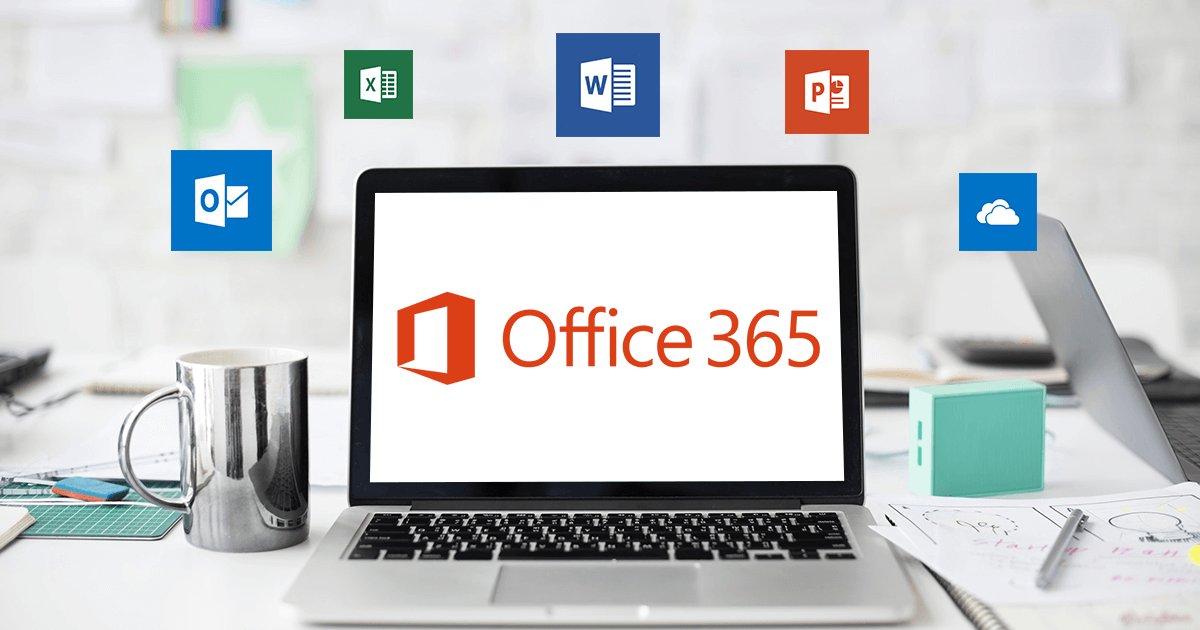 It’s no wonder Microsoft Office is the most used office productivity suite today. We’ve all come to know and love it for years since most of us met it with Windows 95 when it was just starting off as a simple document typing tool, a spreadsheet processor and a presentation program. Since then Microsoft has dominated the business productivity software market.
Over the years a lot more capabilities and more offerings have been added into Microsoft’s office productivity line up that you are sure to have been using in your daily work life for years.
One of the most recent offerings from Microsoft is their cloud-based software; Office 365 which includes not only the familiar Word, Excel, Powerpoint, Access and Project applications but also includes applications to help teams work together more collaboratively with OneNote, Outlook, Exchange Online, SharePoint Online.
It’s no wonder Microsoft Office is the most used office productivity suite today. We’ve all come to know and love it for years since most of us met it with Windows 95 when it was just starting off as a simple document typing tool, a spreadsheet processor and a presentation program. Since then Microsoft has dominated the business productivity software market.
Over the years a lot more capabilities and more offerings have been added into Microsoft’s office productivity line up that you are sure to have been using in your daily work life for years.
One of the most recent offerings from Microsoft is their cloud-based software; Office 365 which includes not only the familiar Word, Excel, Powerpoint, Access and Project applications but also includes applications to help teams work together more collaboratively with OneNote, Outlook, Exchange Online, SharePoint Online.
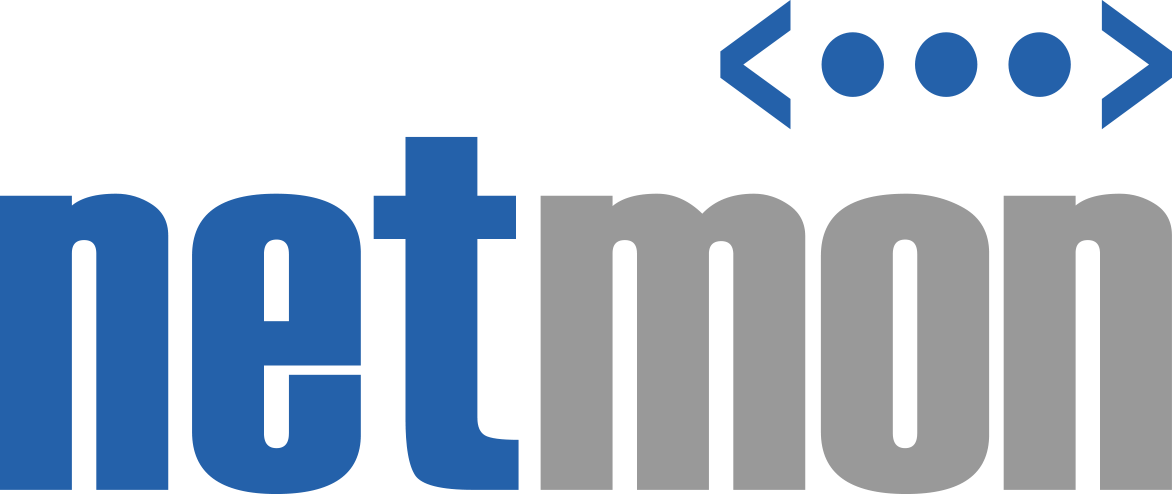
Good post! We are linking to this particularly great content on our website.
Keep up the good writing.
Great post. I was checking continuously this blog and I am impressed!
Very helpful info specifically the last part 🙂 I care for such information a lot.
I was looking for this particular information for a long time.
Thank you and best of luck.
This page is fabulous. The brilliant substance reveals the distributer’s interest. I’m awestruck and expect further such extraordinary material.